Internal hub settings
Within your hub, there are some specific controllable settings called 'internal hub settings'. These are a variety of different settings for your SuperSync15.
You can navigate to the Internal hub settings by opening Cambrionix Connect and selecting the hub you want to connect to. Once you have chosen the connected hub, navigate to the below icon on the top right of the screen from Cambrionix Connect
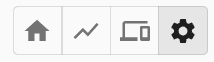
Figure 6.1
Once you have pressed this you will be taken to the Internal hub settings section where you can view and change the Internal hub settings, including reverting back to default factory settings.
| Setting name | Description | Default value |
|---|---|---|
| Local Name |
Optional, "Local Name", set by the user. Limit of 31 characters. This name will appear in the device's system information if set. |
Empty |
| Attach Threshold (mA) |
The attach threshold is the device current (mA) level at which the hub can determine that a device (iPhone etc.) has been attached to a port. The attach threshold may need to be increased if the device (iPhone etc.) is connected to a Cambrionix port with a cable which includes an LED or other electronics. It may also need to be increased if you are using a device (iPhone etc.) with a 3rd party sled/holder/case (such as a barcode scanner or battery pack) which contains electronics or charging pass-through |
10 |
| Charged Threshold (mA) |
The charged threshold is used to determine if the device is probably charged. If the drawn power drops below this mark for 2 minutes, then we set a charged flag |
100 |
|
Maximum Internal Hub Temperature (°C) |
Sets Maximum temperature before the shut-down of ports |
70 |
| Port Mapping |
Change the ordering of the ports from the default |
Sequential order |
| Default Profiles |
Change the default profile for specific ports. Use 0 for default operation |
0 |
| Ports AlwaysOn |
Configure which ports to be always powered regardless of attach status. This must only be used in conjunction with a default profile |
Off |
| Sync Charge |
Enable CDP* on a per port basis |
On |
| Alternative Charge Mode |
Enable alternative method CDP* to support some hardware, and increase the device charging. This has no effect if Sync Charge for that port is disabled. |
On |
| Display Mode |
Change display mode for hubs that have extended LEDs |
Current (mA) |
| Flags |
Change various flags |
None selected |
| Stagger Delay (ms) |
Introduce a delay between ports turning on when either host is detected or mode is switched to Sync. 0-9999ms |
3000 |
| Stagger Offset (ms) |
An additional delay to add before starting the staggered process. 0-9999ms |
0 |
*Charging Downstream Port (CDP) Being enabled means that a port is capable of transferring data and charging the device at the same time with a higher current than just data syncing alone. With CDP enabled the hub can supply up to 1.5A
If you disable CDP you will receive the notification “This Hub has the Charge Downstream Port UCS mode disabled. This could limit the maximum current seen on some ports.” This notification is there to ensure you havent turned this off by accident and can still have the highest charge available.
There is more information on the Internal hub settings and how to manage them in our CLI manual. which can be found at the link here.