DFU Mode Management (Licensed)
DFU (Device Firmware Update) mode is a specialised, low-level mode on Apple devices such as iPhones, iPads, and MacBooks. This mode enables the device to establish a direct connection with your host without booting into the operating system or activating the bootloader. By bypassing these systems, DFU mode provides greater control over the device’s firmware and software, making it a critical tool for advanced troubleshooting, firmware restoration, and software modifications.
In order to enter DFU mode on devices, you are typically required to use specific button combinations and/or certain ports on a macOS device. However, with Cambrionix Connect, this manual process is no longer necessary. Using the Connect application, multiple devices can be placed into DFU mode with the simple push of a button or by sending an API command.
With Cambrionix Connect, this process can be performed both locally and remotely, providing total control over the devices in your fleet. This streamlined approach makes managing DFU mode efficient and scalable, especially in environments with large numbers of devices.
Key Features of DFU Mode
Bypasses the iOS Operating System
Unlike Recovery Mode, which loads a limited version of the iOS system, DFU mode bypasses both the iOS operating system and the bootloader entirely. This deeper level of access allows for more extensive operations, including complete firmware restoration or modification.
Enables Advanced Troubleshooting
DFU mode is a go-to solution for addressing complex issues that cannot be resolved through standard means:
-
Fixing Unresponsive Devices: It can be used to restore devices stuck in a boot loop, frozen screens, or other unresponsive states.
-
Factory Resetting Devices: DFU mode allows you to erase the device entirely and restore it to factory settings when Recovery Mode fails to work.
Facilitates Firmware Restoration
-
Reinstallation of Firmware: DFU mode allows you to reinstall the firmware entirely, which is particularly useful when the existing firmware is corrupted or malfunctioning.
-
Downgrading Firmware Versions: If Apple is still signing an older version of iOS, DFU mode can be used to downgrade to it, giving users more flexibility over their device’s software.
Supports Custom Firmware Installation
DFU mode allows for the installation of modified or custom firmware, a feature often utilised by developers or advanced users seeking to customise their devices or explore additional functionality beyond standard settings.
DFU Mode Management in Cambrionix Connect
Prerequisites
In order to use DFU mode control you will require the following:
-
Cambrionix Hub API (at least V 3.24.0)
-
A sufficient Cambrionix Connect License is required. (To use this feature, you will need a license supplied by Cambrionix Ltd. Currently, the license is not available, but it will be coming soon. If you are interested in using this feature once the license is available, please contact enquiries@cambrionix.com.)
-
A Type-C Cambrionix Hub (such as the TS3-C10) with firmware of at least version 2.1.0
Putting devices into DFU mode
After meeting the necessary prerequisites, placing a device into DFU mode is a straightforward process. Begin by navigating to a compatible hub within the application and selecting the devices you wish to send the Enter DFU command to.
Once the devices are selected (and confirmed to be compatible), an Actions dropdown menu will appear next to the Port Mode dropdown. Opening this dropdown will reveal two options: Enter DFU Mode and Reboot Devices (Exit DFU Mode).
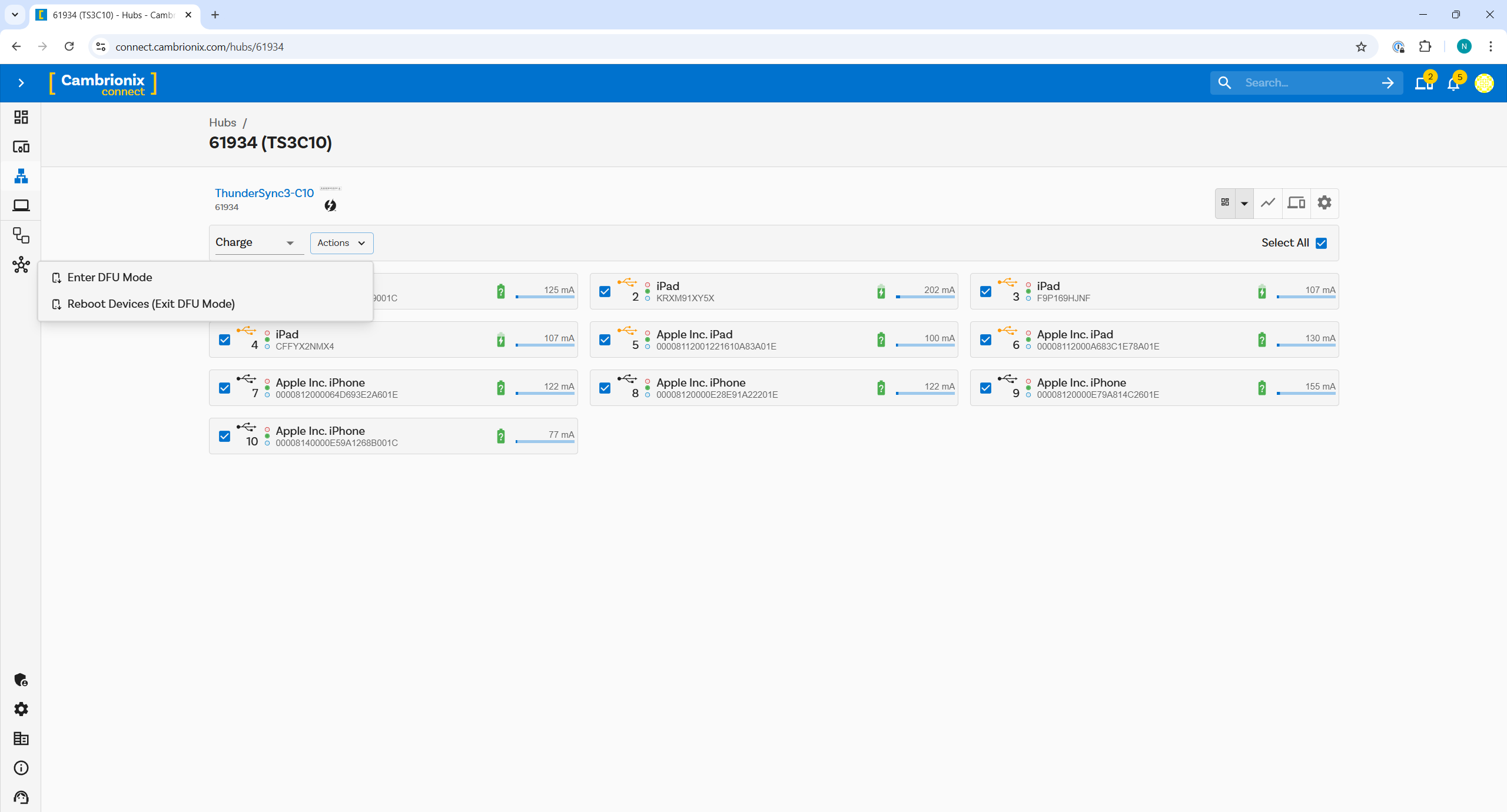
Simply select Enter DFU Mode and then type in the confirmation phrase, and the command will be sent to all connected devices, enabling DFU mode with ease and efficiency. The name of the devices will change to show that they are now in DFU Mode. This streamlined method ensures a smooth experience for managing multiple devices.
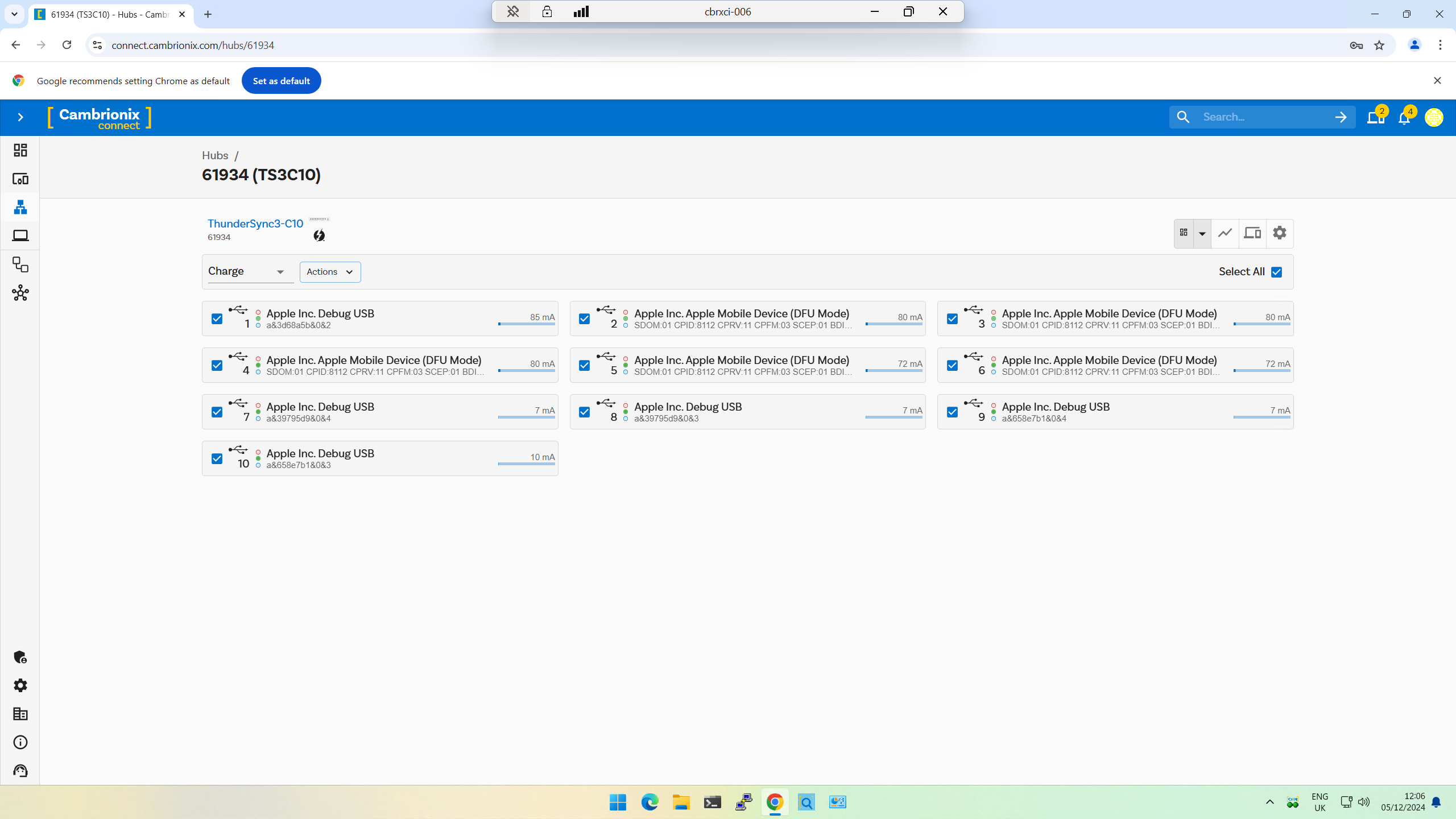
Exiting DFU mode
To exit DFU mode, the device needs to be rebooted. This can be achieved using the same method as entering DFU mode, but instead, select the Reboot Devices (Exit DFU Mode) option from the Actions dropdown menu.
Once this option is selected, a command will be sent to all chosen devices, prompting them to reboot. The devices will then exit DFU mode and return to their normal state seamlessly.
Device Compatibility
Apple devices with USB-C connections are expected to function seamlessly with this process. While other devices may also work, they have not been specifically tested by us, so compatibility cannot be guaranteed.
We have conducted thorough testing on the following devices and can confirm that the commands operate as intended. These verified devices provide a reliable foundation for implementing the process with confidence. For any untested devices, additional testing may be necessary to ensure functionality.
| Device |
|---|
| iPhone 16 |
| iPhone 16 Pro |
| iPhone 15 |
| 11-inch iPad Pro (M4) Wi-Fi |
| Apple iPad Air M2 11" (Wi-Fi Only) |
*Further device testing will take place and this list will increase once validation has taken place