5.0.17 Hub settings
If you click on the Dashboard section on the menu and select a hub, you will be taken to the Ports overview page. You can select the cog symbol at the top of this page to enter this section.
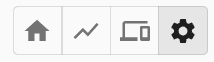
The hub’s settings can be accessed and changed from this page. Available hub settings differ, per hub, so only the applicable settings for that type of hub will be visible. For a list of settings applicable to each product, please see individual product user manuals.
www.cambrionix.com/product-user-manuals
You can also delete hubs from cloud from this section. if the hub is removed it will be removed permantly, if the hub is there it will be added to cloud again when the hub API discovers all connected hardware.
Groups
You can view and assign groups to each hub from this page, more information on hardware groups on can be found in the manual section Hardware Groups (Licensed).
Internal hub settings
You can save settings templates locally and load them from the internal settings. You can also export the configuration string to the clipboard and import a configuration string from the clipboard as well if you wish to copy settings between different hubs and host machines. The Settings that can be adjusted can be seen in the table below.
| Setting name | Description | Default value |
|---|---|---|
| Local Name |
Optional, "Local Name", set by the user. Limit of 31 characters. This name will appear in the device's system information if set. |
Empty |
| Attach Threshold (mA) |
The attach threshold refers to the current level (mA) at which the hub detects that a device, such as a phone, has been connected to a port. In some cases, the threshold may need to be increased—for example, when using a cable with LEDs or other electronics that draw additional power, or when the device is enclosed in a third-party sled, holder, or case (such as a battery pack) that contains electronics or supports charging pass-through. If the attach threshold is set too high, the hub may fail to detect that a device is connected. Conversely, if it is set too low, the hub might mistakenly detect a connection due to the power draw of the cable itself. Adjusting the threshold appropriately ensures accurate device detection while avoiding false positives or missed connections. |
10 |
| Charged Threshold (mA) |
The charged threshold is used to determine if the device is probably charged. If the drawn power drops below this mark for 2 minutes, then we set a charged flag |
100 |
|
Maximum Internal Hub Temperature (°C) |
Sets Maximum temperature before the shut-down of ports |
70 |
| Port Mapping |
Change the ordering of the ports from the default |
Sequential order |
| Default Profiles |
Change the default profile for specific ports. Use 0 for default operation |
0 |
| Ports AlwaysOn |
Configure which ports to be always powered regardless of attach status. This must only be used in conjunction with a default profile |
Off |
| Sync Charge |
Enable CDP* on a per port basis |
On |
| Alternative Charge Mode |
Enable alternative method CDP* to support some hardware, and increase the device charging. This has no effect if Sync Charge for that port is disabled. |
On |
| Display Mode |
Change display mode for hubs that have extended LEDs |
Current (mA) |
| Flags |
Change various flags |
None selected |
| Stagger Delay (ms) |
Introduce a delay between ports turning on when either host is detected or mode is switched to Sync. 0-9999 ms |
3000 |
| Stagger Offset (ms) |
An additional delay to add before starting the staggered process. 0-9999 ms |
0 |
*Charging Downstream Port (CDP) Being enabled means that a port is capable of transferring data and charging the device at the same time with a higher current than just data syncing alone. With CDP enabled the hub can supply up to 1.5 A
If you disable CDP you will receive the notification “This Hub has the Charge Downstream Port UCS mode disabled. This could limit the maximum current seen on some ports.” This notification is there to ensure you haven’t turned this off by accident and can still have the highest charge available.
Danger Zone
There are two ways to remove a hub:
-
Temporary removal from the cloud - The hub will automatically reconnect when discovered again
-
Permanent removal from your organization - Available at the bottom of the page, this permanently removes the hub from your organisation until manually re-added