Devices
From this page, you can view and search for specific devices associated to your organisation. You can access this page by selecting 'Devices' on the menu.
You can see every device you have connected from the devices overview. This page can be viewed in list or tile view and can be filtered and viewed in different ways as seen in the Customisable Data Views and Advanced Filtering section. You can use filters to look at specific devices, so if you want only to view iPhones connected, you can filter for this.
From here, if you click into a connected device, you are then able to see a lot more detailed information about that device, you can also delete devices from cloud.
Device information
You can obtain information on a device and even more information if the host system has been has been trusted on initial connection. This can be done when you first connect the device to the host computer, a prompt will appear on the page, asking you to trust the device. Please see individual device documentation for information on trusting and pairing a device with a host system.
Without pairing, the following information will be supplied if available:
-
VID/PID
-
USB Serial (UDID)
-
USB location
-
Host computer
If you pair the device, this additional information will be supplied if available:
-
Device internal name
-
Device OS version
-
USB serial number
-
Devices Wifi Mac address
-
Battery health information (this will require iTunes or ADB to obtain this information)
-
Endpoints and endpoint memory used be the device
Charts
From the device information page, if you have the Cambrionix Recorder service installed, you will also be able to obtain information on the device charging levels over time, along with the device presence history. Please see API User manual for more information on the Recorder service
Connection health
This diagram displays the USB Connection of this device, there will be circles representing each node. You can hover your mouse over each node to see information and some information is represented by the colour of the node
| Node Colour | Description |
|---|---|

|
USB Node with no warnings |

|
USB Node below capability |
|
|
USB Node with error |
Device Charging History
This is a chart will show the charging information over time for the specific device, if you were to move the device from one hub to another, the charging history will continue in this graph.
Device Presence History
This chart will show you how long the device is connected using a colour chart per day and month the colour guide on presence can be seen below
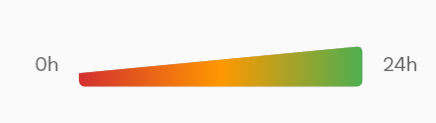
Under the chart there is a button you can press which will take you through to all the device presence information in a table format such as the below:

From here you can see the date and time of the attach or detach event the port number and serial number of the hub the device was connected or disconnected from.
Icons
Icons may be visible against your device
if you have the neccesary battery service running and the information can be collected from your device, you can find more information on battery services in the API Settings section.
| Battery Icon | Description |
|---|---|
|
|
Battery service is running and device is paired |
|
|
Battery service running but device is not paired |
|
No Image |
Battery service is not running |
If you have API version 3.19.0 then devices will be stored in the cloud, you will still be able to see the device information but an icon will be displayed whether the device is connected or not
| Connection Icon | Description |
|---|---|
|
|
Device is stored in the cloud and is connected |
|
|
Device is stored in the cloud and is not connected or visible to the API |
Groups
You can view and assign groups to each device from the device page, more information on hardware groups on can be found in the manual section Hardware Groups (Licensed).
Device User Assignment
With Cambrionix Connect, you can assign a device to a specific user within your organization, making it easier to track who is using each device.
To assign a user to a device, navigate to the User Assignment section and select "Add User to Device." A window will appear displaying all users within your organization, allowing you to select the user(s) you wish to assign the device to.
If multiple users share a device, you can assign more than one user to it. All assignments can be reviewed in the Organisations Settings section or on the device page. From there, you can also remove users who no longer require access to the device.
